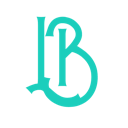- Published on
Grayscale: Filtered Dopamine
- Authors

- Name
- Luke Bechtel
- @linkbechtel
The trouble is, you think you have time.
― Buddha
How much time do you spend on your phone?
If you don't know, go check:
Have a number, or an estimate?
Plug it in below:
Life Spend Calculator
How many minutes a day do you spend on your phone 📲🤤?
🤢
Surprised?
I certainly was.
And I'm decent at math! I just never thought to crunch the numbers.
On average, I used to spend 1.5-2 hours a day on my phone. That's almost a month a year. And I'd only call about 20% of that time "productive".
Why would I give away a full month of my year?
F**k that.
So I switched my phone to Grayscale.
Why Grayscale?
On grayscale, my phone is boring.
Scrolling is... meh. Games don't hook me the same. Videos don't pop.
It's not generally fun to use; and that's the point.
Grayscale filters out most of the low-effort eye candy dopamine hits -- and most of what's left to be absorbed by is what I'll call "higher-signal content".
Things on my phone can still grab me -- I'm an information fiend, like all of us. But the things that grab me in Grayscale are often things that are actually worth my time. Even if something lower quality slips through my attention filter, I'm more bored, and tune out faster.
Setting It Up
It's not hard to setup grayscale on your phone.
Here's how, on Android and IOS:
Android
Settings > Accessibility > Color Correction > Turn on Color Correction > Set to Grayscale
You can also set up a shortcut to toggle grayscale on and off.
- Swipe down from the top of your display twice to show the Quick Settings menu
- Tap the small edit icon at the bottom right of the menu (it looks like a pencil)
- Find the Color correction tile and hold and drag it up to add it to your active tiles
IOS
You can also set up a shortcut to toggle grayscale on and off.
- Go to the “Accessibility” menu in the Settings app.
- Select “Accessibility shortcut.”
- Set up a color filter shortcut.
Exceptions
Sometimes, one needs to see color for practical purposes.
Once you've setup the shortcuts above, it's easy to toggle grayscale on and off.
My protocol is "Color must have a purpose."
So, if I notice I'm in color mode, and I don't have a reason to be there, I immediately switch back to grayscale. It's just a habit now, and it's easy.
Final Thoughts
Some days I really miss color -- but when I feel that way, I go find it in the real world.
I go outside, I talk to a friend, I find some art, I make something colorful.
Phone in gray, but life in color.
Attention Is All You Need.
― Vaswani, et al.